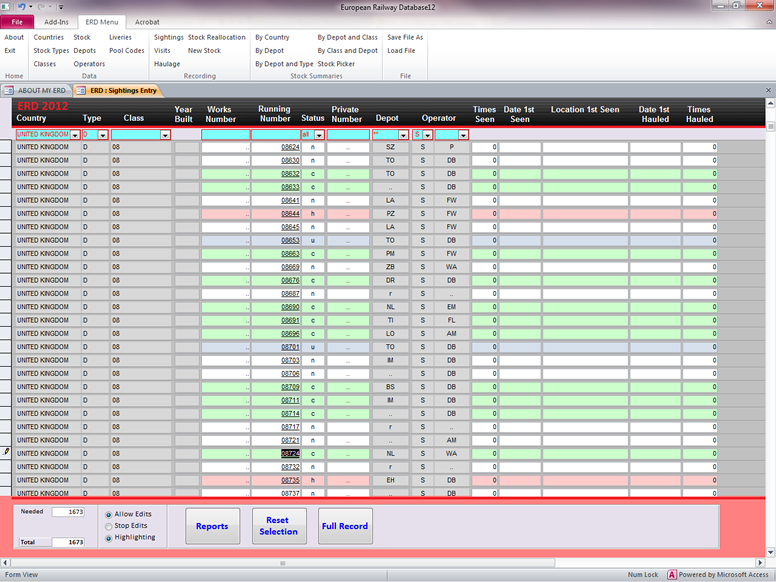- Home
- About View
- Stock Records
- Countries and Types
- Classes
- Depots
- New Stock Entry
- Sightings
- Stock Re-Allocation
- Operators
- Liveries and Pool Codes
- Haulage
- Statistics
The Sightings Tab.
The Sightings Entry Tab is selected by choosing Sightings on the ERD Menu and this is the best place to tell ERD when you have seen or been hauled by a particular vehicle. A screen shot of the Sightings Entry Tab is given below.
The vehicles visible in the list are selected using the selection boxes at the top of the window where the country, type, class etc can be chosen or “all” can be selected for all vehicles. It is also possible to type single values into the works number, running number and private number selection boxes to select individual vehicles or, perhaps, find them in the data base.
To mark a particular vehicle as “seen” you simply point to the its status and click. The vehicle will then be highlighted in green and its status automatically changed to “c” for seen. To mark it as hauled simply click again and it will be highlighted in red with its status changed to “h” for “hauled”. In the latest version of ERD another option has been added here which highlights stock in blue. The meaning of this colour is your choice. To mark the vehicle as not seen or not hauled simply double click and the highlighting will disappear and the status will become “n” for “needed. Its as simple as that.
There is an edit on/off switch which is by default set to off. Before you start an editing session you have to turn editing on to avoid you inadvertabtly marking a loco as seen when you have been nowhere near it.
There is a button which brings up the full record screen for each vehicle which can also be accessed by double clicking the vehicle number. You can then enter haulage details, dates or update the times seen field if you wish.
The same reports available from the Stock Record window can also be accessed by pressing the Reports button.
There is also a Reset Selection button which resets all selection boxes to their default values if you have typen data into them. This saves you having to delete each item individually.